stevenaeola
Documentation and tutorials
Controlling Synths
Volume controls
All the synths that we use have a volume control, which goes from 0 to 100, and you can control this either through configuration or by sending a message to the synth with the volume as the message topic. This allows us to change the volume of the synth while it is running.
One way of allowing us to change the pitch is to build a User Interface (UI) component. To demonstrate this, first of all connect a beatgenerator (imported) to a piano synth and then an imported supercolliderOSC to play a piano note repeatedly like this
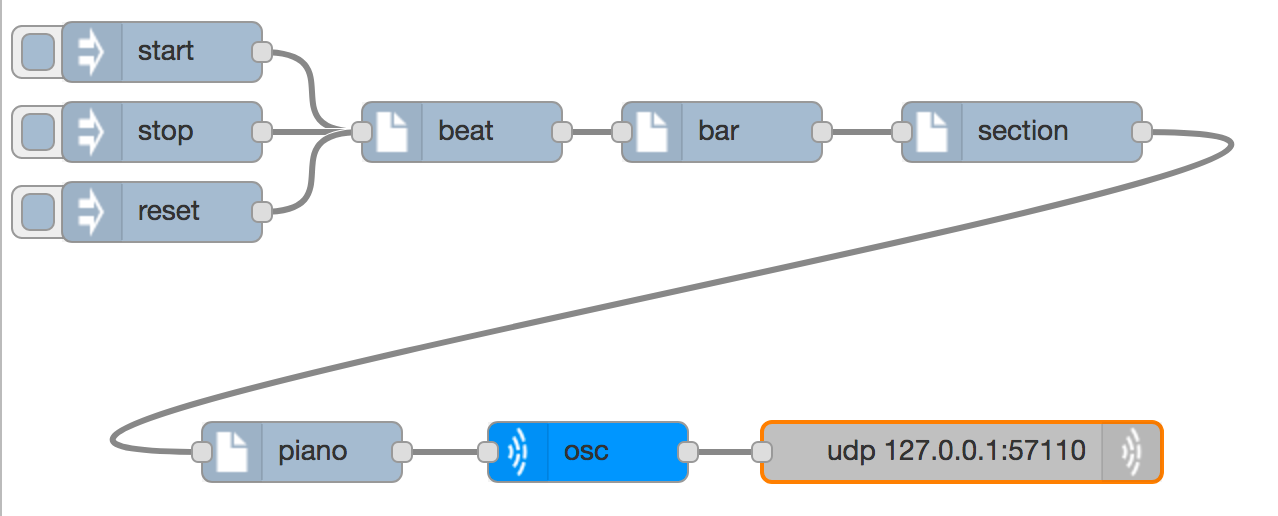
Next add a slider node from the dashboard section of the palette. We want this to create messages with the topic volume when the slider is dragged. The configuration for the slider looks like this
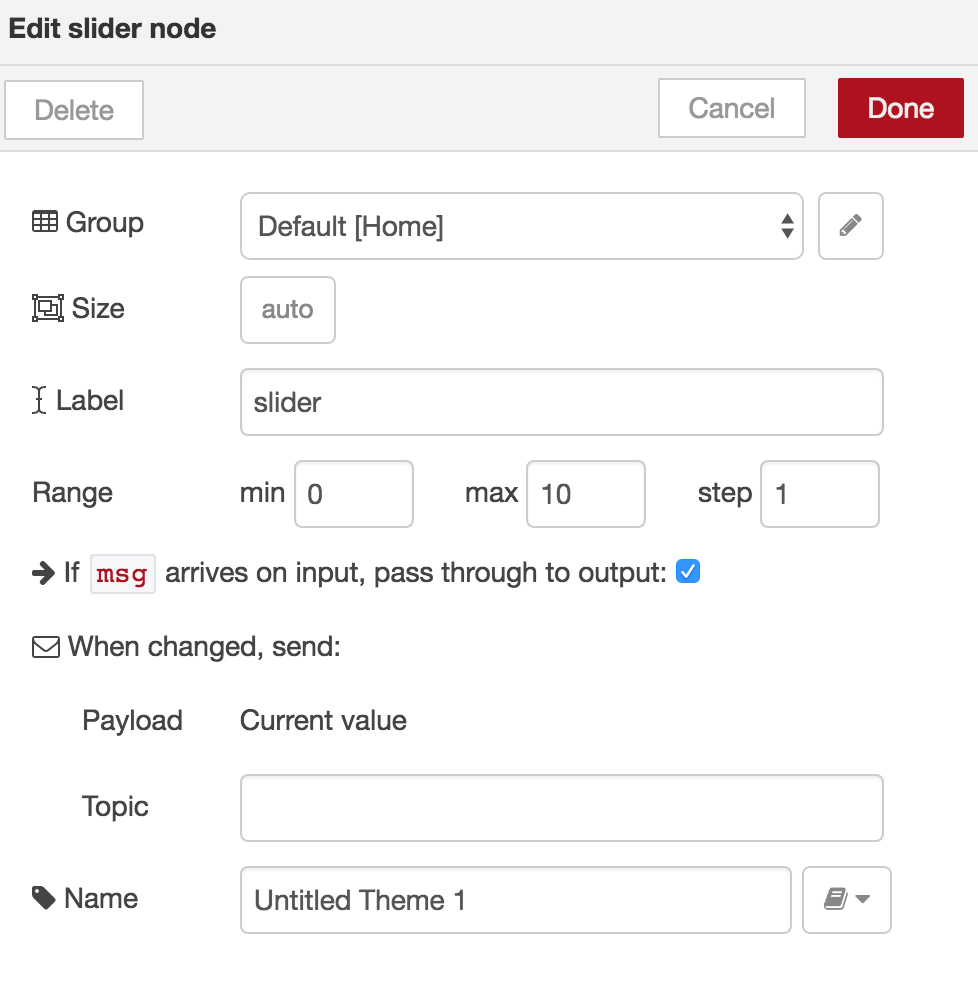
You have to specify a sensible range for the values (in this case 0 to 100) and a topic for the messages it sends (in this case volume). If you want you you can also change Label, which is how it will be shown in the UI, and Name, which is how it is shown in the workspace. You will also get complaints from node-red about it not being configured correctly if you don’t provide a Group that it belongs to, which may have to be a new ui_group if you haven’t built one before.
Although the slider can receive inputs, which will update the value, we don’t need this here, we just connect the output od the slider to the input of the synth (or synths) that we want to control, so we get a flow like this:
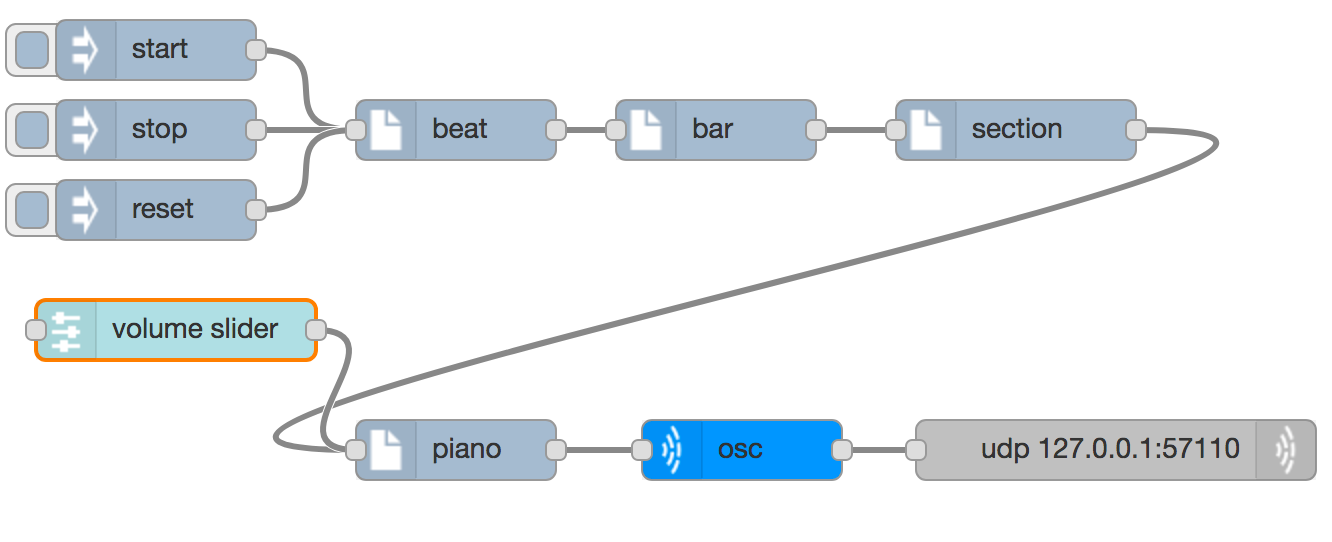
But when you deploy this and start the beat, no slider appears. This is because the user interface (UI) is provided on another page. Open a new tab on the browser and enter the URL
http://127.0.0.1:1880/ui
There you will see a slider which you can drag up and down to change the volume of the synth. If you add more UI components to your flows then they will also appear in the UI.
In the music section of the palette there is a another node type called setting which you can use to remember and control values. The difference is that instead od responding to UI actions like dragging a slider, it responds to incoming messages like up:5. Here the topic is up and the payload is 5. The setting node has to be configured with a setting (which is used as the topic of the messages it sends) as an initial value, and a minumum and maxiumum value.
If you import the volume control flow, you will get a setting node and a slider node tied together, so that if one changes then the other is changed too. There are also inject nodes for turning the volume up and down. If you connect the output of either the slider or setting nodes to the input of a synth, you can control the volume of the synth either way with a flow like this.
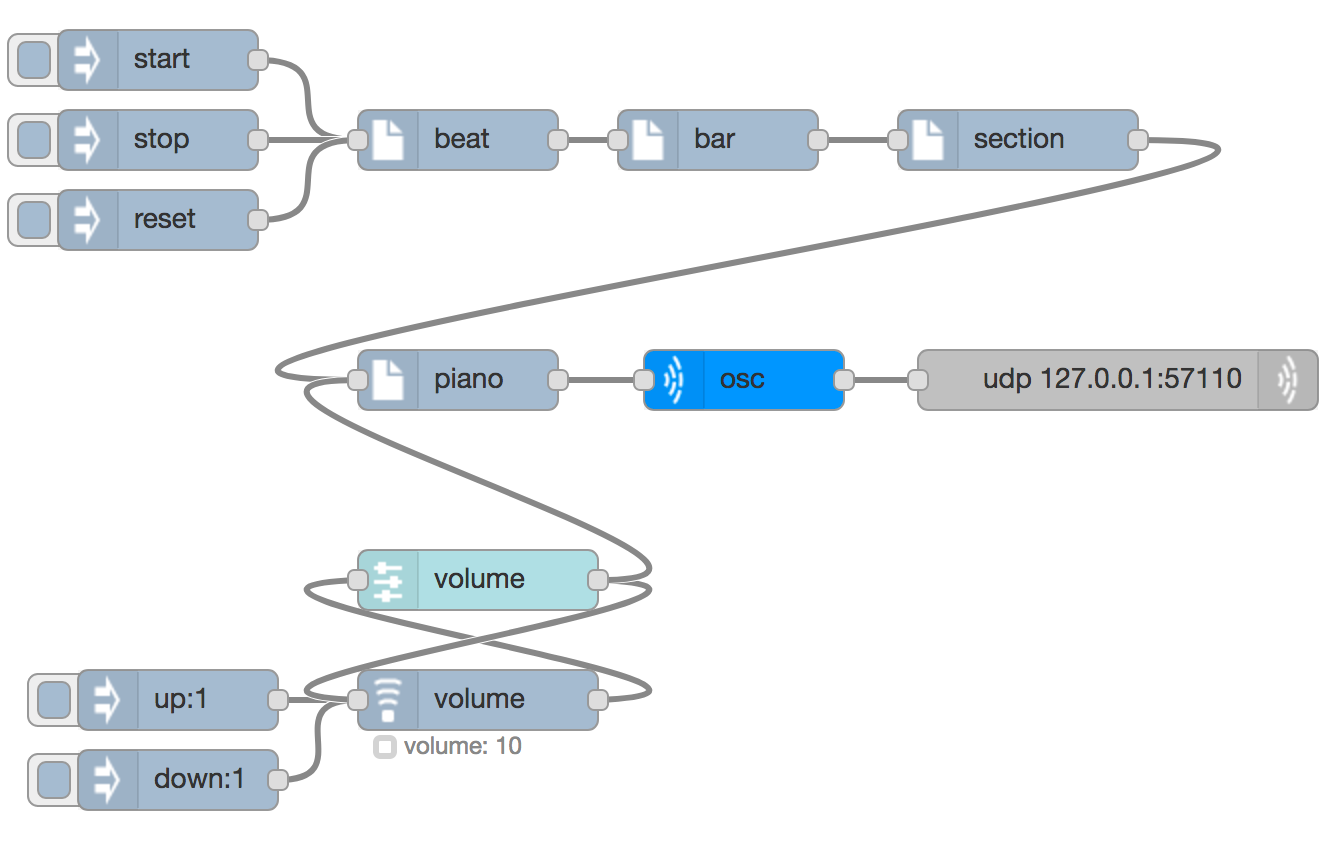
Tempo controls
You can also control the tempo via a slider, by using a topic of bpm and sending the messages to the input of the beat node. Again you can import another volume control, and change the setting and slider nodes to say bpm instead of volume (in several places) so you can control the speed of the beat either with messages or with a slider.
Synth types and synth parameters
All synths have a volume control, and the pitch is controlled by the note value that is sent. Some synths have other controls too, which allow for closer control of the timbre of the sound.
A good example of this is the ghost synth. It works by generating “White noise” and filtering out some of the higher sound frequencies. The filter that is used also allows for some resonance so that a clearer note emerges. We can control this by sending messages with topic synthcontrol:resonance and a payload value between 0 and 100. This can all be done with a slider like this:
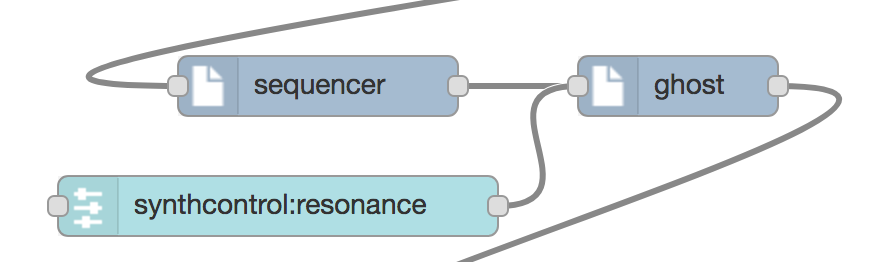
Otherwise you could import a volumecontrol and change all the volume configurations to synthcontrol:resonance.
Other synth types also have parameters you might like to change with a synthcontrol: topic, such as
snarehas a parametersnare_tightnesswhich you can vary from 0 to 1000kickhas a parametersustainwhich you can vary from 0 to 1 (you will want to make the step size something like 0.01) and a parameterbeater_noise_levelwhich can vary from 0 to 0.1bliphas parametersattandrelwhich control the attack time and release time - the amount of time in seconds it takes for the sound to start and end. The standard values are 0.01 forattand 1 forrelbut you could make them any range you wantedprophethas many parameters, includinglforate, which is usually 10
Automated control
If you have a piece of music you have developed, you could apply volume or tempo changes throughout the piece by dragging sliders or clicking on inject nodes, but that may be unsatisfactory for a few reasons
- it is difficult to do a very slow and controlled change with a slider
- you might need to change more than one thing at once
- automating things is what computers are good at
One way to do this is to use the beats that are created to create regular messages increasing or decreasing the volume, or some other control value. Taking the output of the beat generator directly will not work because we need to have a message that has topic up and payload 1, but the beat messages have no topic and a payload of tick. To make this work we can use the standard node change, which is in the function group of the palette.
With all of these features of sound that you can control,you have enough knowledge to try creating a larger piece of music.